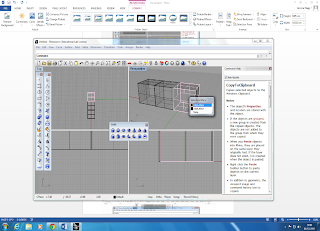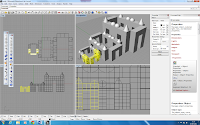The first two photographs / images of the Slice chair where by far the most intriguing chair designs on display. I have included these as further research. I am interested in the design process, mainly because it was a similar concept to one of my initial ideas ( car design ).
Mathias Bengtsson's - slice chair
combines organic shapes with cutting edge technology. Slice is constructed as an assemblage of horizontal cross-sections that stack together into a uniquely lateral profile. First it is drawn by hand and later modeled by clay, laser cut to a thickness of only 3mm, each individual layer resembles a two dimensional abstraction more then it does as a high tech component.

This chandelier shade was designed by Jurden Bey in collaboration with Droog design. Droog is a conceptual design company founded in 1993 by Rennie Ramakers and Gijs Bakker at the milan furniture fair. Like many of the re-use projects by droog design, the light shade updates an old design, it uses a semi transparent mirror around an old chandelier. When the light is off only the cylinder is seen (see image on left). When the light is switched on it reveals the chandelier and projects its inner beauty.
3D Model